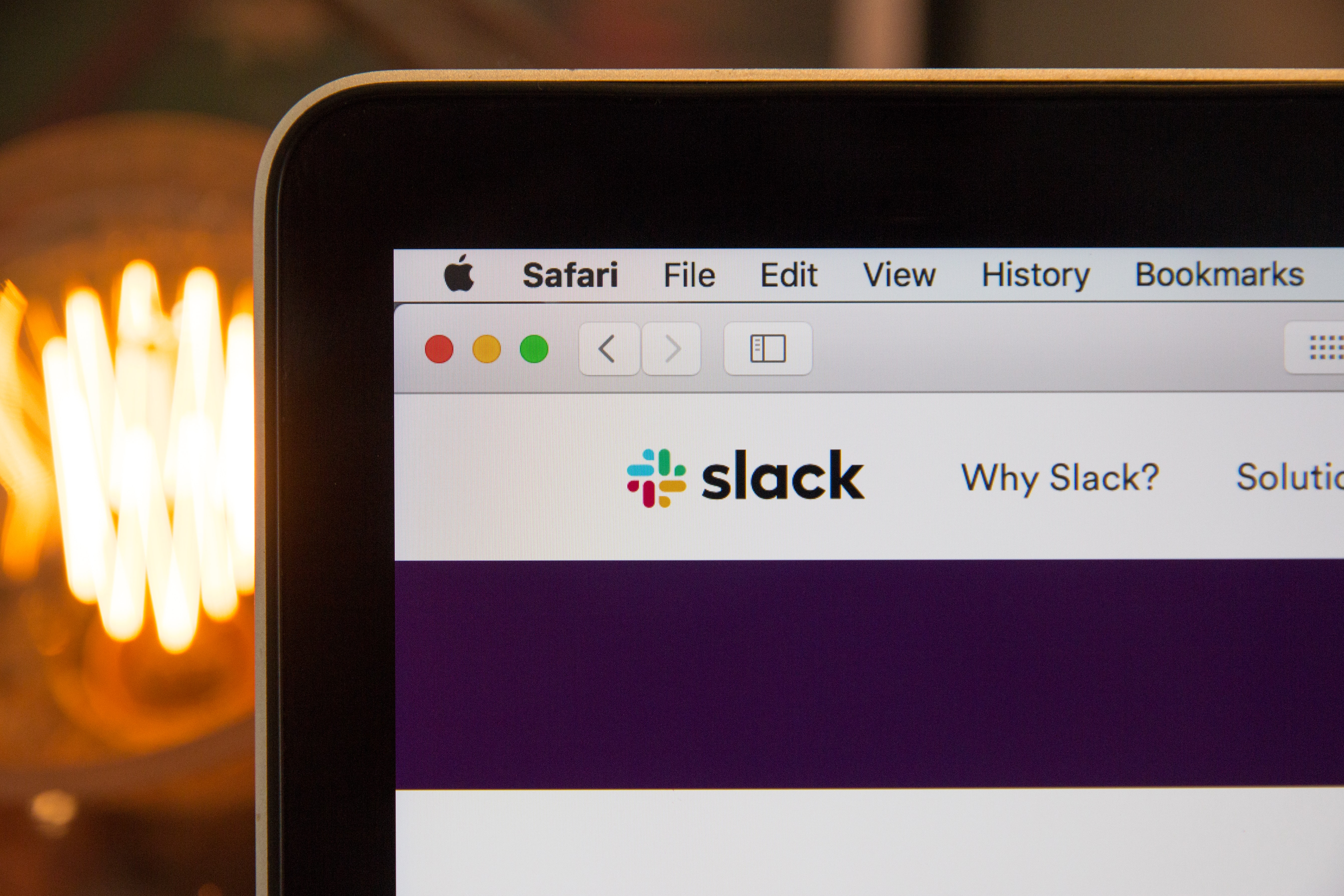Slack is undeniably one of the most popular instant messaging tools for businesses. And for good reasons: it provides plenty of options for managing conversations, passing along contents, and integrating with other third-party apps. It’s all designed to give the best possible communication experiences for your connected teams.
But like all communication tools, it can also be a distraction. Constant notifications and conversations can overwhelm your team. In this article, I am going to help you with a list of my favourite Slack tips to help you get the most out of it while still getting your work done.
1. Customize Your Notification
By default, Slack notifies you with all new messages. It can be distracting when you are in the middle of work. But know that you can always customize those notifications to fit your needs easily. I’d like Slack to send me notifications only when I’m mentioned, someone replies on the threads I’m following or occasionally if one of my keywords is triggered. I find this customization eliminates my worry about missing out on important updates and only allows me to open Slack when I have a purpose. Learn more about how to further customize your Slack notifications here.
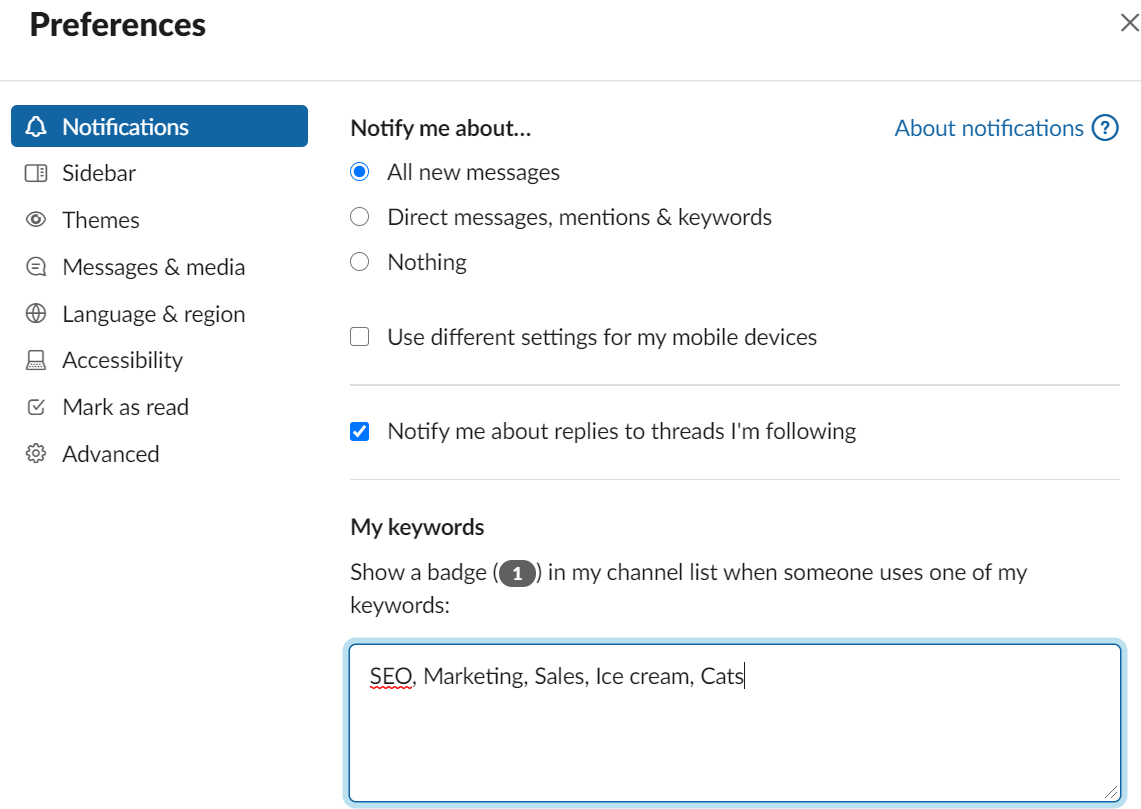
2. Use Slackbot
This little handy bot can be a huge Slack-savior. From asking for help when you aren’t sure how to do something in Slack to set reminders for yourself or teammates, which for the record is my favourite. For example, let’s say I’d like to be reminded to take ice cream breaks at certain times. I’d ask Slackbot to set a reminder for me. There are a few ways to do so at Slack, but the quickest one is to type: /remind [@someone or #channel] “[what]” “[when]”.
Slack will then drop you a friendly message to remind you about your task. And if you type /remind list, it gives you access to all the reminders you’ve made. It almost feels like having an assistant in your workspace!
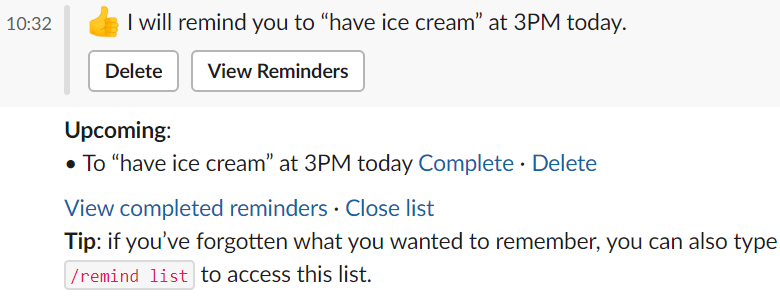
3. Take Advantage of The Keyboard Shortcuts
I love all kinds of shortcuts that make any process quicker. Same counts for Slack! It provides plenty of keyboard shortcuts that could save you time while typing messages. All you have to do is simply press (Ctrl) along with slash (/), and it’ll display all the keyboard shortcut list for you.
.png)
4. Update Your Status and Availability
This seems like a little tiny thing that often left ignored. But if you dedicate a minute each day to share your availability at work, your colleagues will appreciate it more. Update your status if you are sick or in a vacation, so no one is left wondering where you are. Ultimately, the goal is to help your team to understand best how to communicate with you.
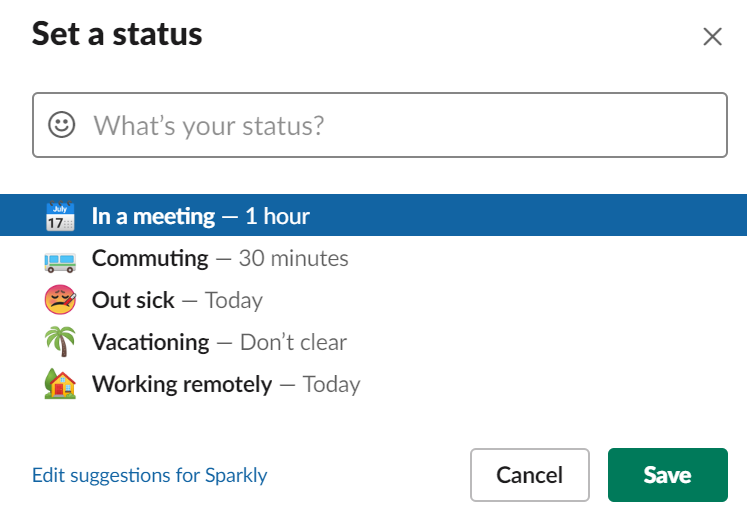
5. Star Important Messages
We all know that keeping up with all discussion within Slack’s channels, threads, or direct messages can cause overwhelm. But eventually, it’s your responsibility to deal with the messages when you’re ready. The tip here is to mark unread, star any important messages that you need to take action on so you don’t forget! And later if you need them, you can click on the “saved” button to access them back.
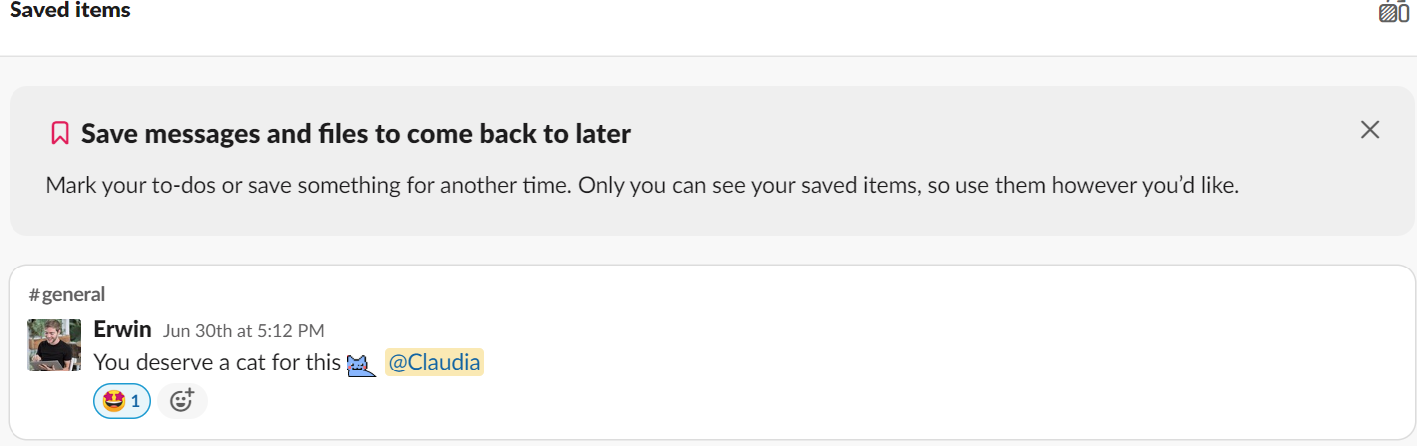
6. Manage your Slack Channels
Don’t be afraid of archiving unimportant Slack channels. In large teams, they usually have dedicated channels to share funny or silly gifs, which is fun. But if you notice that it distracts you more than your liking, then maybe it’s best to hide them altogether. It’s just another bit of decluttering that will allow you to keep the most important channels available while hiding the rarely used ones. Plus, you won’t miss out on anything as you can always search for the messages if you ever need them again.
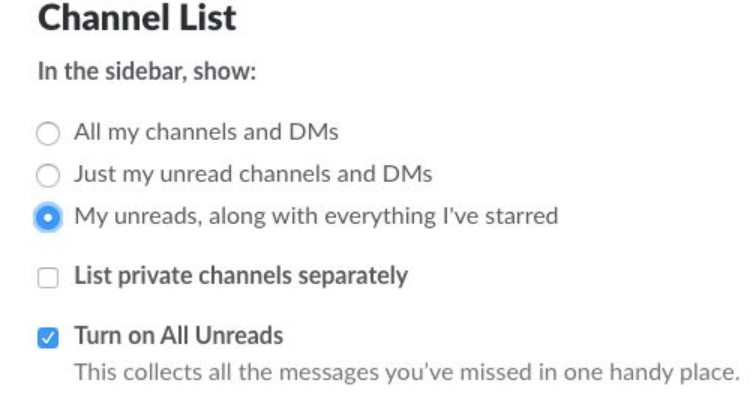
7. Turn On “Do Not Disturb” Mode
DND (Do Not Disturb) mode is beyond just a status that only lets teams know that you don’t want to be interrupted. When you activate this mode, Slack won’t give you any notifications for as long as you set it. So, you now can have your peaceful time without worrying about your phone vibrating from every Slack notification.
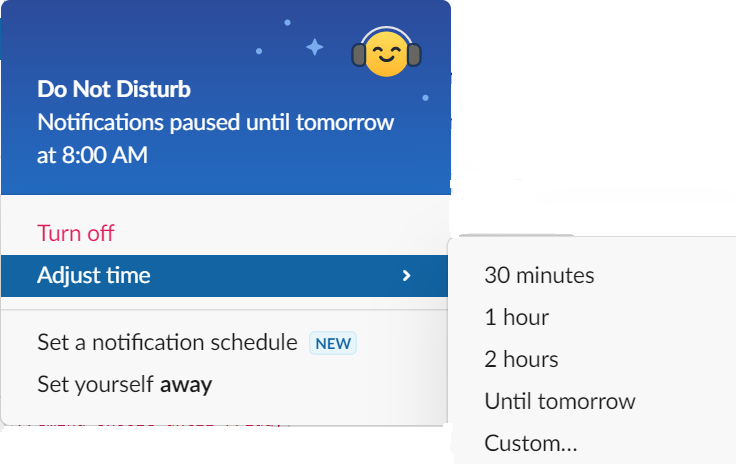
8. Reply in Thread
Important opinions and ideas are often found lost within discussions with many people. Using threads is helpful for your team to keep up with the conversations they need to follow. It’s more neat and efficient than having to mention a person in normal chat. They’ll get notified of your reply and all the following replies will be kept there in one organized list.
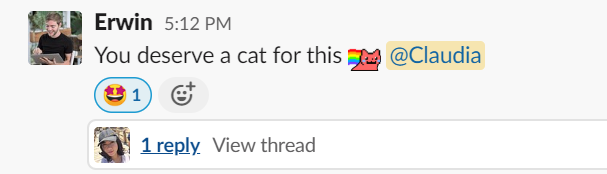
PS: Unfortunately I still don’t have a cat to this day :(
9. Integrate With Other Desired Apps
Slack supports integration with many well-known third-party apps that offer a wide range of services. They are put into several categories so you can find any app that is suitable for your team such as Google Drive, Zapier, Sparkly and etc. All apps can be added from the Slack App Directory.
.png)
10. Write Down Quick Notes or To-Do List
Last but not least, I personally like to consolidate my note-taking in Slack. It’s ideal because I can quickly save a note, to-do list, or a link to an article that I’d like to read later. You can do it by direct messaging Slackbot (or yourself) and your notes will forever stay there.
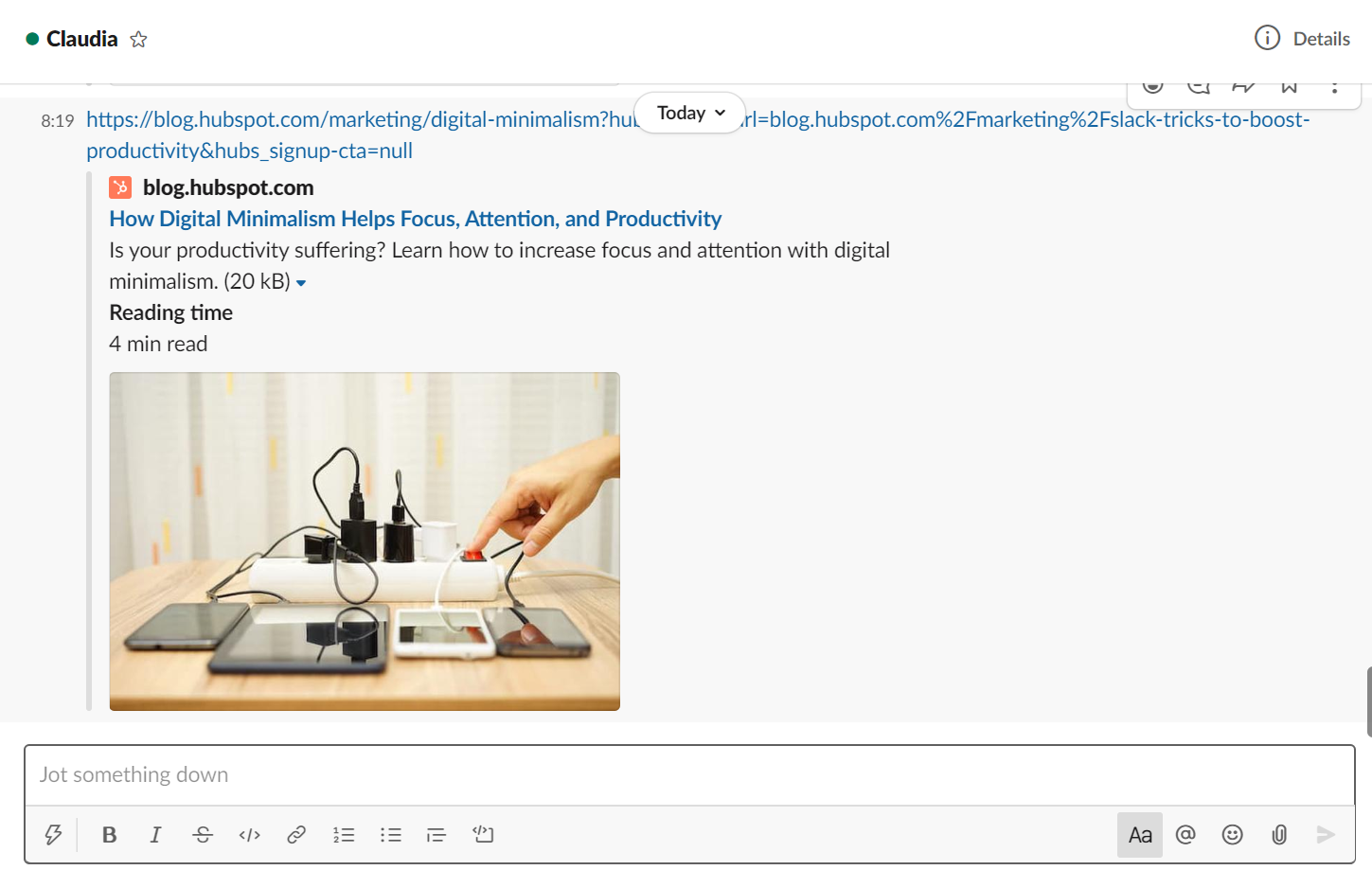
Takeaways!
There are lots of tips and tricks to make the most out of Slack. But the most important thing is that you need to be fully aware when Slack is taking up too much of your time. Try to figure out the balance between when to use Slack to stay connected with the team and when it blocks you from getting your work done. Good luck and I hope that these tips will help you improve your Slack workflow!